
In this example, we will get the contents of a Word Document from OneDrive, then retrieve the contents of a specific table in this Word Document. We will now insert a new row into the 2nd table, and then retrieve the edited results. Finally, we will create and save the output back into OneDrive.
First, let's setup our flow:
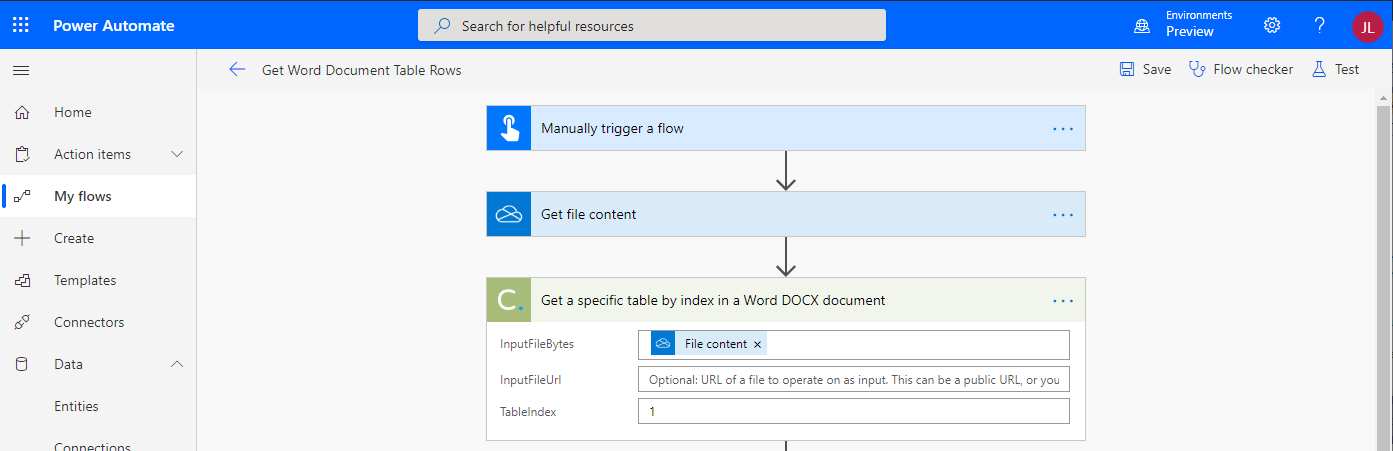
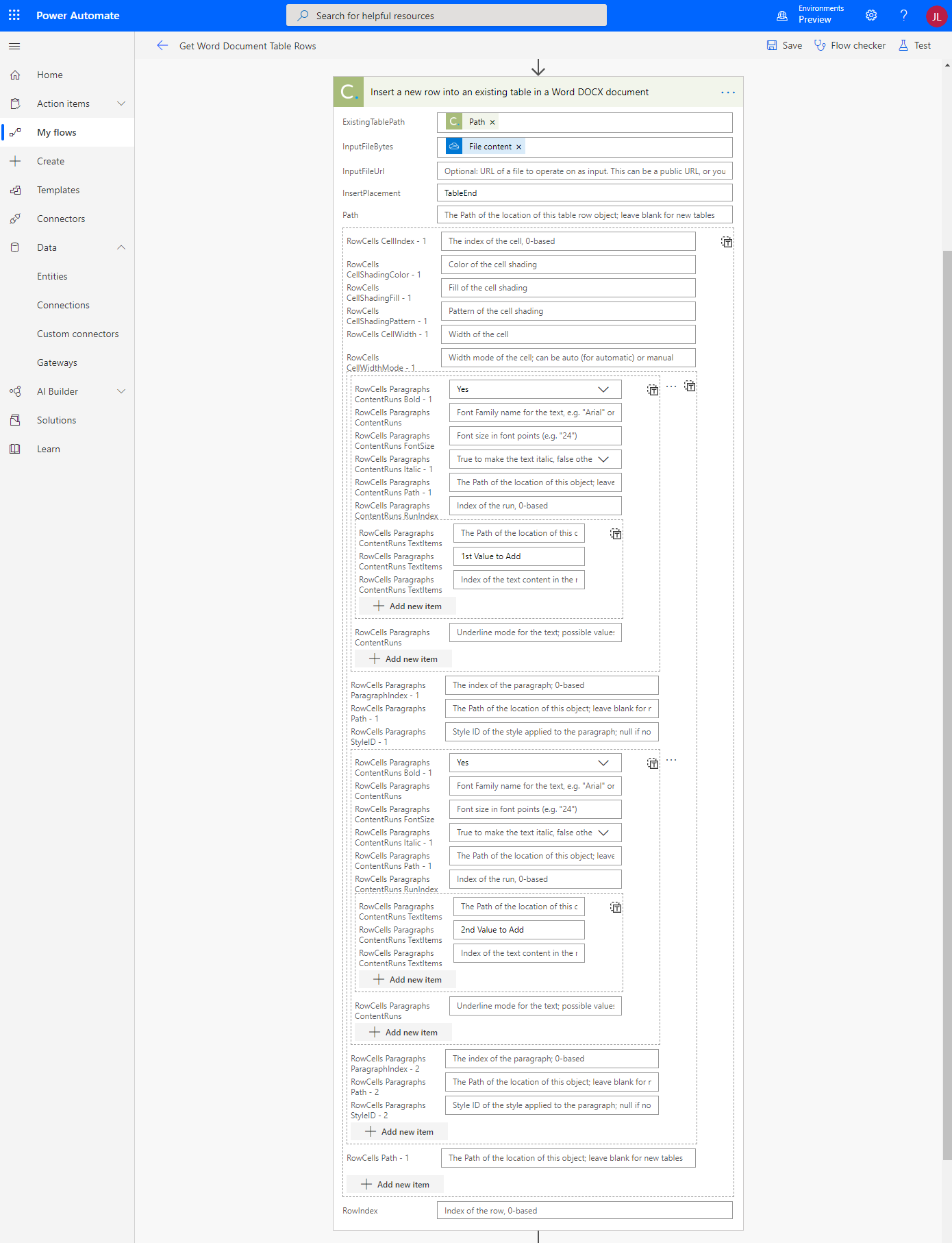
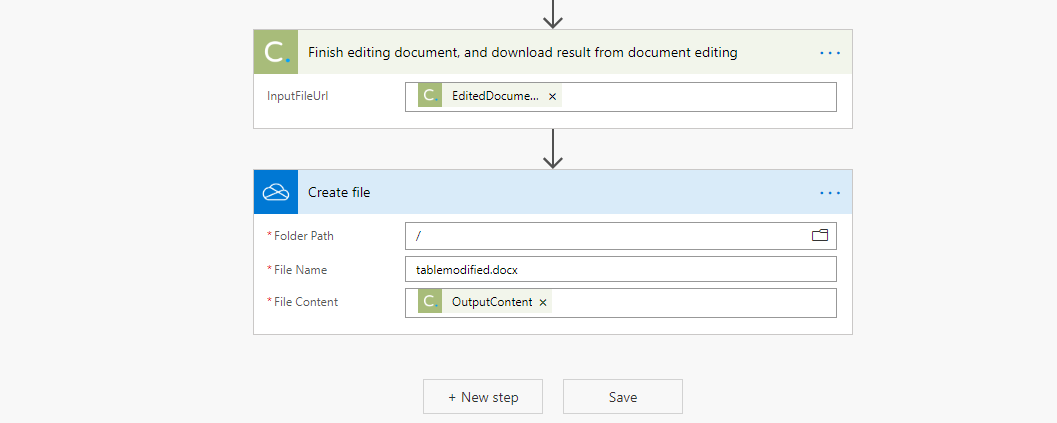
Now, let's run it. And here we have the result:
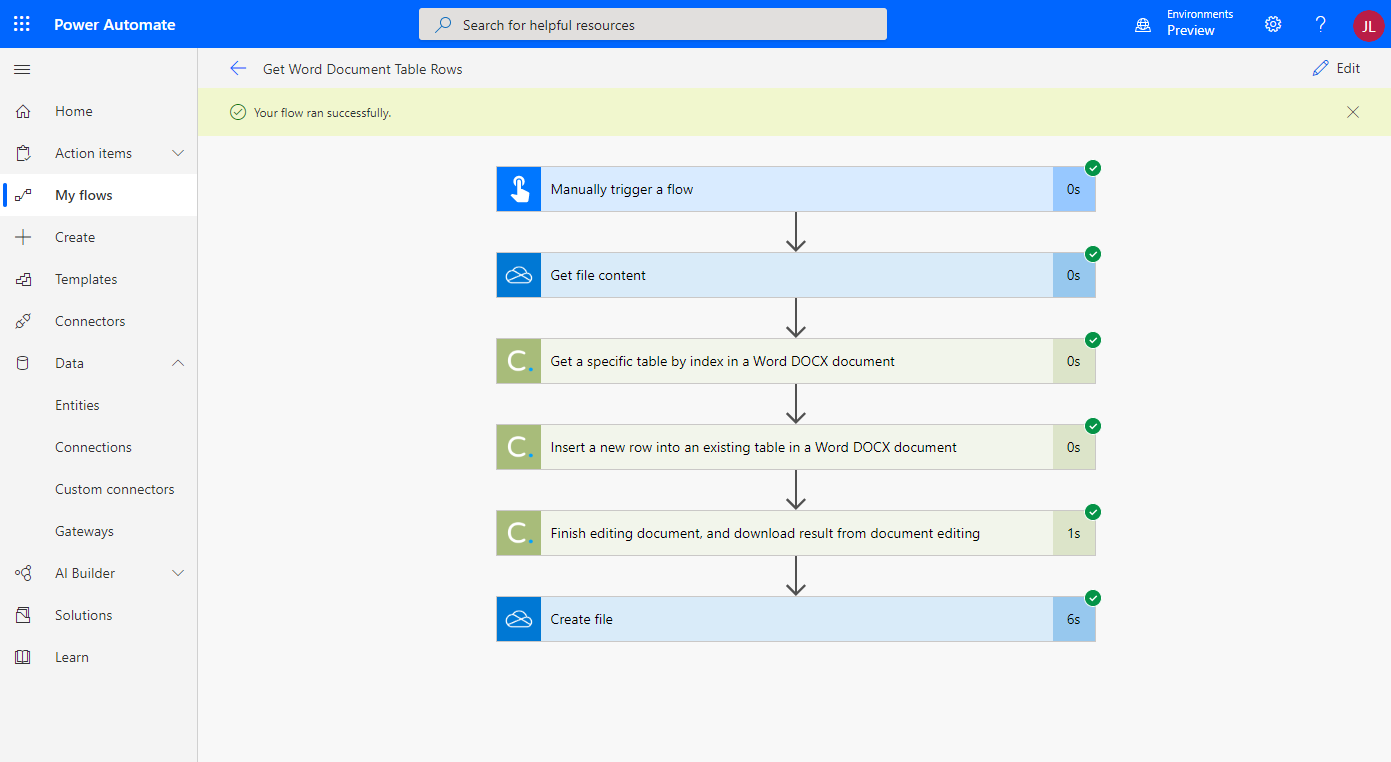
Sign Up Now or 
