
In this example, we will get the rows and cells of an Excel Spreadsheet, look for a specific value, and then update it to a new value in Microsoft Power Automate. The same steps here will also work in Azure Logic Apps.
In this flow, first we are going to get the rows and cells of the spreadsheet. Now we will loop through each row, and then each cell in the result. We will setup a conditional to look for a specific value. When we find it, we will set the cell value with a new value, and then write the updated spreadsheet result back into OneDrive.
First, let's setup our flow:
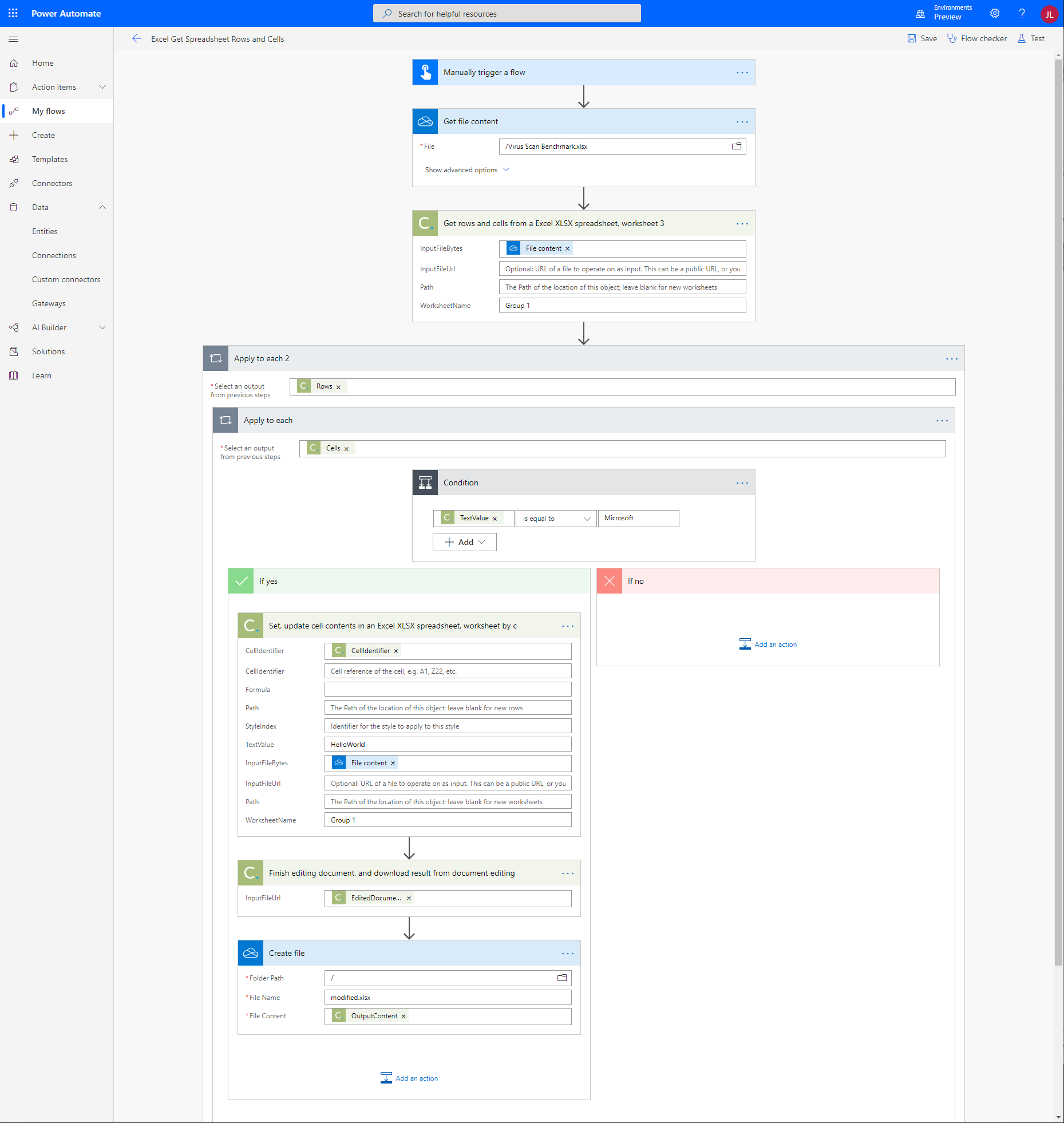
Now, let's run it. And here we have the result:
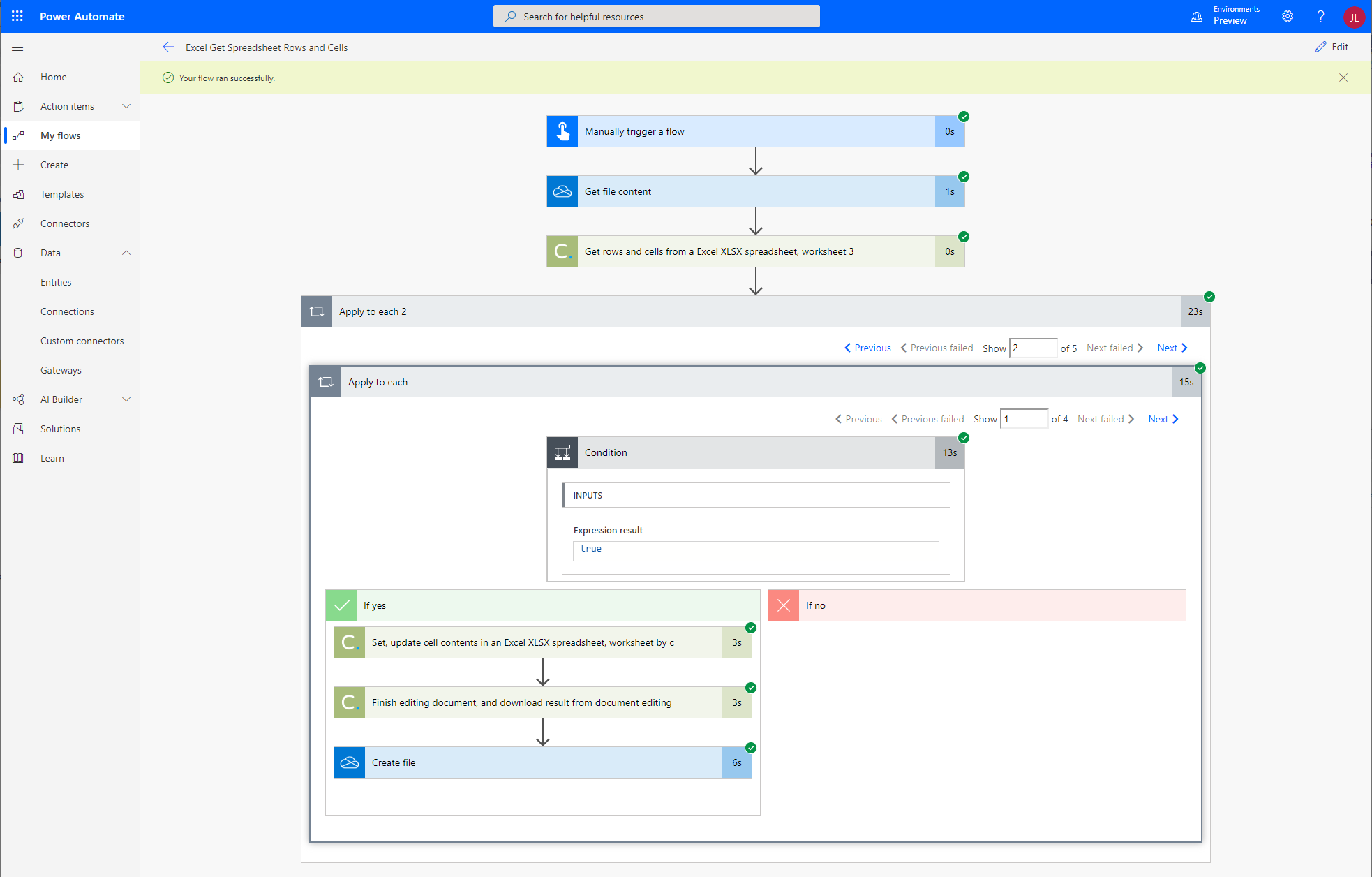
Sign Up Now or 
