
In this example, we will be decrypting a PDF file in Microsoft Power Automate. You can follow the same steps if you are using Azure Logic Apps.
Our first step in setting up our flow is getting the contents of a PDF file from Azure Blob (this could be retrieved many other possible file sources as well, such as OneDrive, SharePoint, Box, Google Drive, etc.). Then, we will pass the contents of this file into the Cloudmersive PDF connector with the “Decrypt and password-protect a PDF” action. If you are new to using one of our API Keys in Power Automate or Azure Logic Apps, you will be prompted to insert your API Key. Once this has been completed, we will pass in the valid password for the file and the desired file name. Finally, we will create a new file in your preferred file drive to store the output from this function.
You can see here how our flow should look once you have followed these steps:
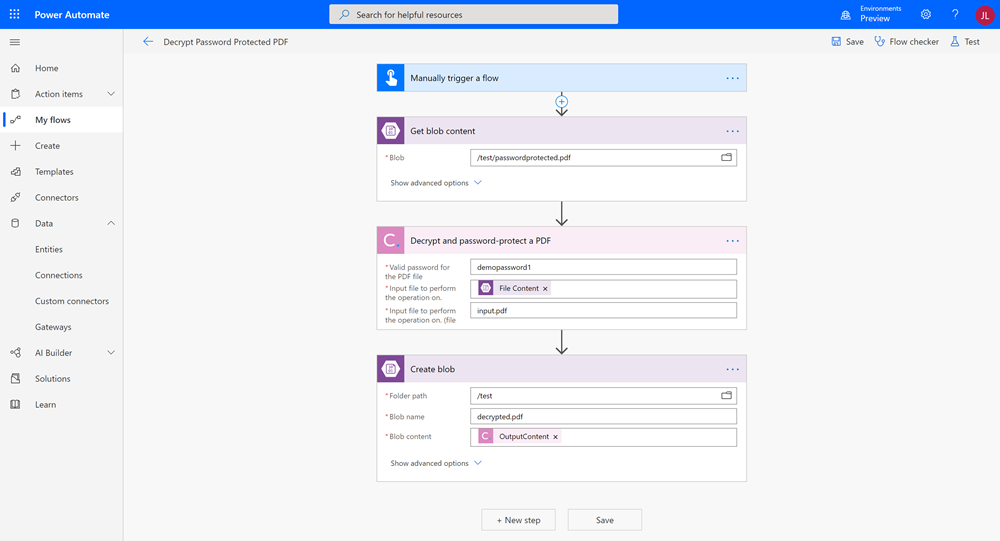
Then, we can run it, and below, you will see the result:
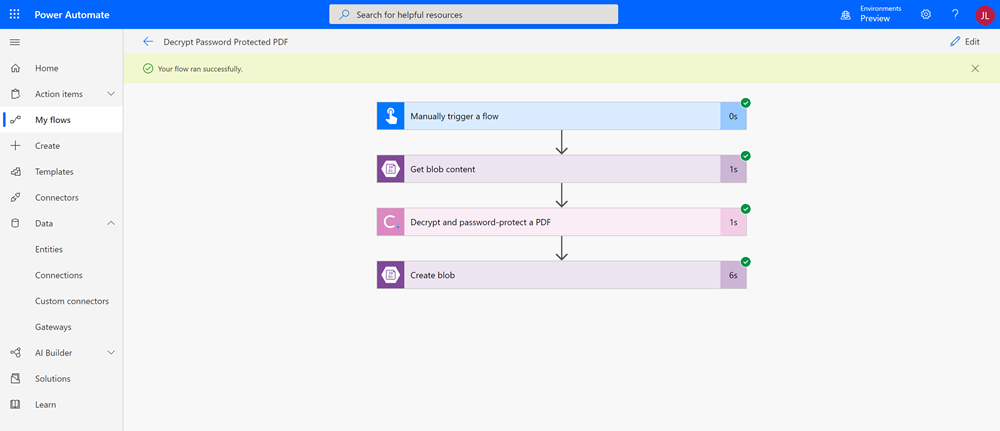
Now, you have an easy to use template for decrypting your PDF documents in Power Automate.
Sign Up Now or 
