
In this example, we will convert an input image from JPG to WebP image format in Microsoft Power Automate. The same steps here will also work in Azure Logic Apps
In this flow, first we are going to get the contents of an image file from OneDrive (though this could be many other possible file sources, such as SharePoint, Box, Google Drive, etc.). Then, we will pass the contents of this file into the Cloudmersive Document Conversion connector with the Image Format Conversion action. We will also pass in the file name, and the source format (JPG) and the desired destination format (WEBP). Note that many other possible formats are supported. Finally, we will create a new file in OneDrive and store the output from the Cloudmersive connector into this output file.
First, let's setup our flow:
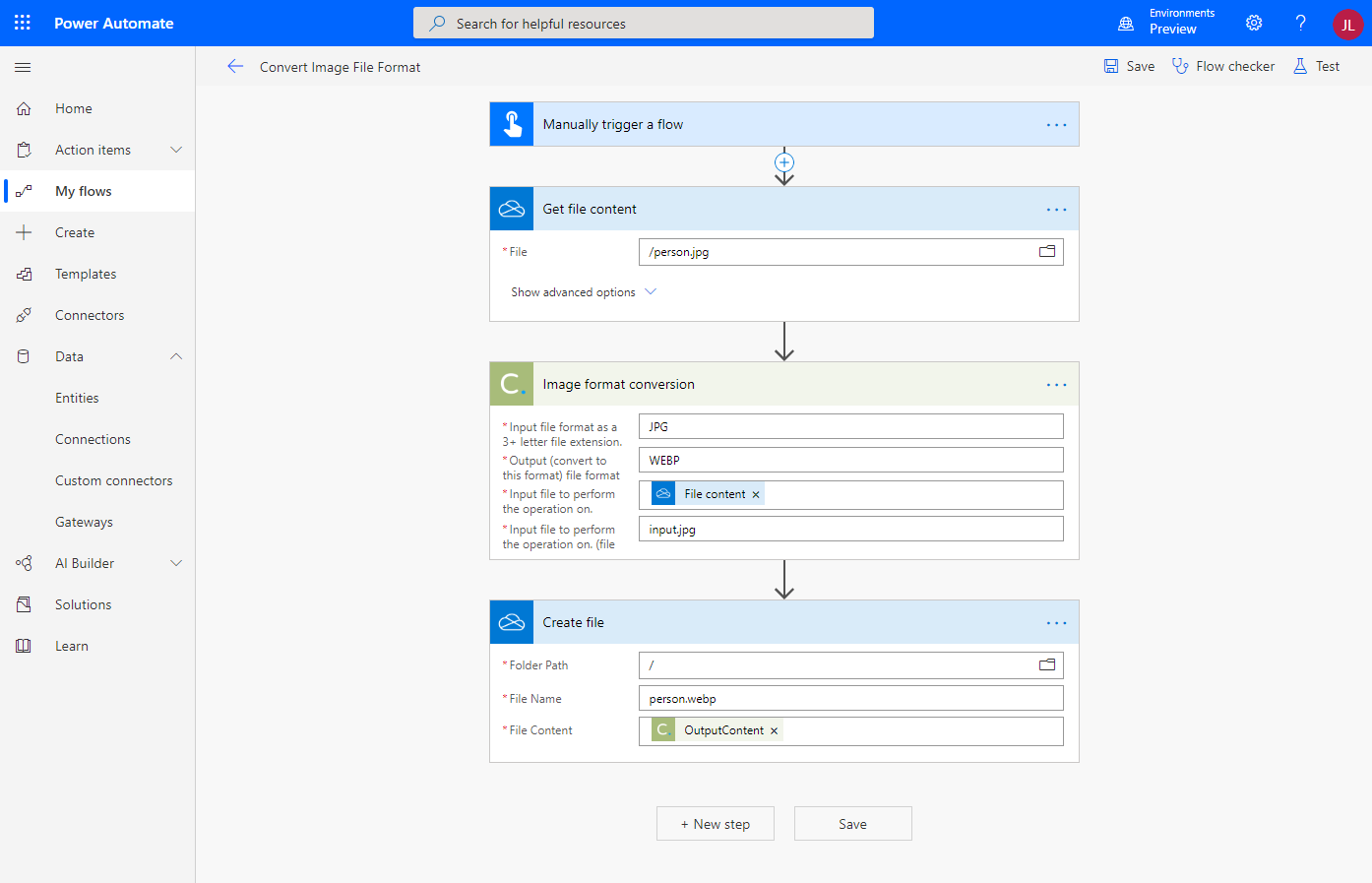
Now, let's run it. And here we have the result:
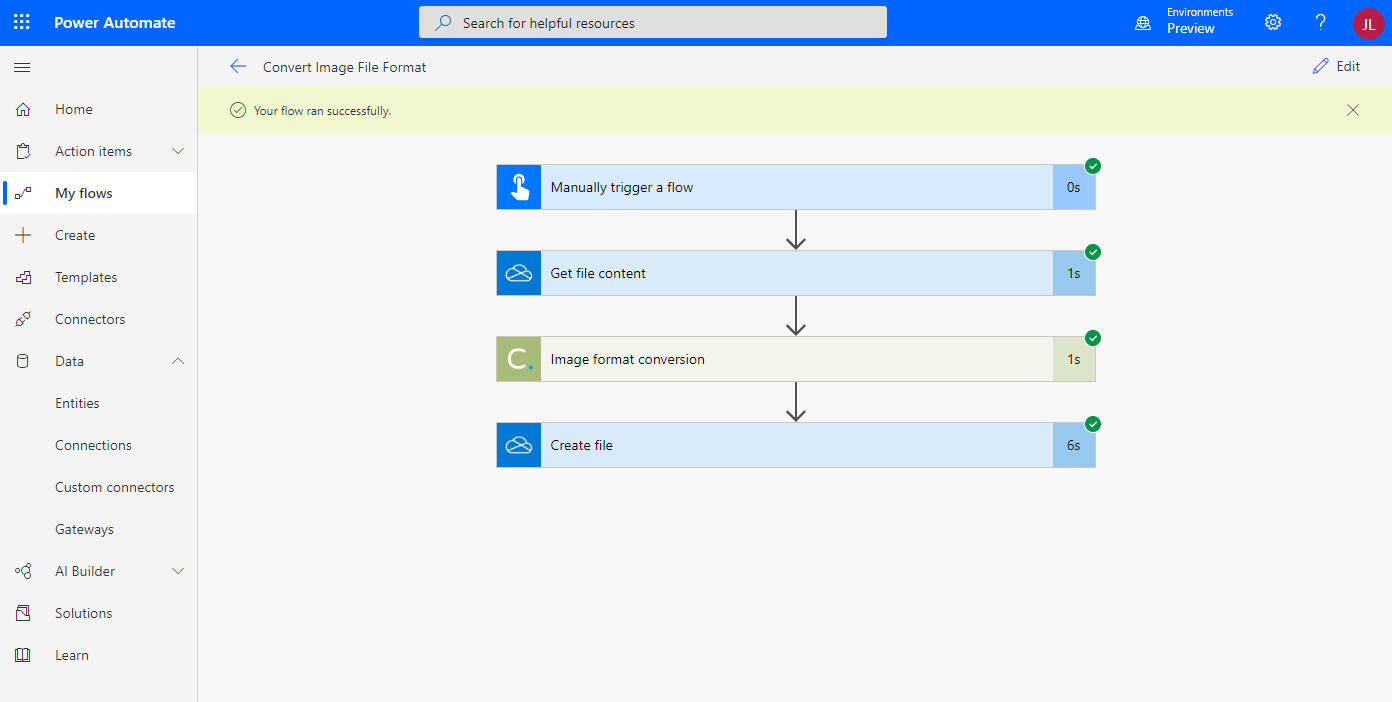
Sign Up Now or 
